Both you and your visitors need to switch between dark and light modes to see clearly and quickly. Your visitors will see better and spend more time on your site if their eyes are less tired.
At night, watching a bright screen for a long time certainly hurts the eyes.
How can you get rid?
Websites are places where people visit for longer periods. Your customer will have a better experience if they can choose the version of your website that interests them. Use WordPress Dark Mode plugins to choose between light and dark mode.
You must use light mode when viewing a device in bright daylight. The sun’s light is more intense than the device’s. You can’t see anything on your device if you are using dark mode in direct sunlight.
However, using light mode at night can cause eye strain because it emits blue light. The dark mode is better for nighttime. This helps reduce exposure to blue light, which can damage your eyes.
Note: Just making your WordPress website eye-catching and appealing won’t be enough. It should be highly functional, responsive, and, most importantly, fast. If you want all of that, but don’t have enough budget, then AccuWebHosting is the biggest helping hand for you. Check out the perfect WordPress hosting plans now!
Why is it important to enable WordPress Night Mode for Websites?
Recent Google updates have placed a lot of emphasis on User Interface (UI), which allows for the analysis of websites. Along with great content and SEO tricks, it has become a core component of websites. As a web designer and website owner, you want your visitors to have the best possible UI.
The dark mode is one way to do it. This will decrease the amount of light emitted from your website’s screen while visitors browse it. They’ll spend more time on your site if they find it easy to use and well-designed. Google will take it as a positive sign if visitors stay longer on one website, directly affecting the SERP.
Dark mode WordPress plugins allow users to use floating switches. Users can then choose between regular and night modes. This further enhances the user interface (UI).
These plugins also allow you to set up WordPress admin Dark Mode. This will protect your eyes as you work in a lower brightness environment for long hours. While working, you will feel less blue light emission.
What is Dark Setting?
To reduce the white light coming from the display, dark settings can be used on smartphones and computers.
Some tools have a night mode that makes more use of warmer shades. The dark mode uses a different strategy, adding dark colors to the background.
You might be able to change the dark mode on your Android or Apple iPhone by using a toggle.
You can also see dark sites on your computer using a Chrome extension such as Night Eye.
This is the WordPress website viewed using Chrome’s ‘Night Eye Extension.’
Customers can choose to have the dark mode turned on or off when they visit your website. You also have higher-end control over how your website appears in dark settings.
YouTube and other popular websites offer dark colors. This allows users to view video clips later in the evening with a more comfortable viewing experience.
YouTube shows the dark theme option turned on. You can add dark settings to your WordPress admin, in addition to adding dark settings to your site’s frontend.
This is useful if you work on your site at night or in the evenings. We’ll first look at adding a dark mode to your WordPress website. Next, we’ll discuss adding a dark mode to the WordPress admin control panel.
Add Dark Setting to Your WordPress Site
First, install and activate the Dark Mode plugin. You can find more information in our guide to mounting a WordPress plugin.
After activation, go to the Setups WP Dark Mode page within your WordPress admin. Tap on the General Settings tab.
There must be a reroute immediately. This will activate the setting “Enable OS conscious Dark Mode” for you. This means – visitors to your site will automatically see dark mode versions of your website when their device is in dark mode.
You can also turn on the setting ‘Program Floating Change. This means that anyone can switch to a dark setting on the site at any time, even if it’s not enabled in their tool—the General Settings page of the WP Dark Mode plugin.
Visit your website, and you’ll see the switch at the bottom. To instantly switch your website to dark mode, click it.
Site visitors can see the dark setting switch on the website. You can modify the Setups WP Dark Setting page to make even more changes.
These options are, however, limited by the free plugin. To change the style of the floating switches, click on the Show Setups tab.\
In the Display Settings, select the night mode toggle button. The Design Setup tab allows you to customize the colors of the dark Setting.
Select your dark setting color design from the Style Setups. After making any adjustments, ensure you click on the Save Settings button.
Notice: The complimentary WP Dark Mode only includes the 2 drifting buttons and the 2 colors preset.
WP Dark Mode Professional offers a lot more layout options, as well as the ability to activate dark mode at specific times and the option to add custom CSS code.
Dark Settings for WordPress Admin.
WordPress has an admin color scheme, but none of the default colors minimizes white light coming from your screen. This plugin fixes the problem.
Let’s check how to add dark settings to the WordPress admin area to make it more enjoyable for late-night users.
Simply go to the Settings page for WP Dark Setting and click on the General Setups tab. Next, toggle the “Enable Backend Darkmode” button on the Setting. Don’t forget to click the Save Setup button at the bottom of the page.
To enable dark settings in WordPress admin, toggle Enable Backend Dark Mode. A brand new button will now be visible in the top bar of your admin area.
To toggle between normal (light) or dark mode for your WordPress admin, use the toggle switch. Simply click this button, and your admin area will change from normal to dark.
Suggestion: Multiple WordPress users can switch dark mode on or off at will.
Dark Setting isn’t an admin color design, so you can use it with any existing WordPress admin color. Simply go to Users’ Account and click on the alternative under Admin Color Pattern.
To see the admin color patterns, you will need to turn dark settings off.
On your profile page, choose a WordPress admin color.
You can also toggle dark mode when you write a message using the WordPress block editor. Select the Setting that you want to use by clicking on the little icon at the top left.
Change the dark Setting in the WordPress block editor. You can now comfortably write and work on your website at night without straining your eyes.
This article will help you add dark mode to WordPress.
How to set different dark mode styles for different categories
You are more likely to have multiple product or service categories on your website. Droit Dark Mode allows you to choose different night modes for each category. To customize the dark mode of the sections below, you can use its various setting options.
- For different categories or postings, set up different night mode colors.
- To highlight specific content or a different product, you can use the WordPress dark mode.
- You can also customize many UI elements, such as headings and links.
- You can also use it to optimize your images. It allows you to quickly adjust images’ brightness, contrast, or opacity. To optimize your images, you will need Droit Dark Mode Pro.
5 Best WordPress Dark Mode Plugins Free
WP Dark Mode allows you to enable dark mode for your backend and frontend. To transform your site to dark mode, you don’t need to add any codes. You can activate dark mode directly from the backend.
This plugin also features a floating switch button which allows you to easily switch between regular and dark modes. It also remembers your preferences and displays the same color mode as you selected earlier.
The WordPress dark mode plugin includes widgets for Elementor Gutenberg Divi and Divi. This allows you to easily insert the switch button onto any page or post. You can choose from two different color schemes to change the dark mode color.
Top Features
- Button for floating switch
- The default color mode is marked
- Dark mode widget for major page builders
- MacOS theme Auto Match
- Color preference of the user is kept in mind
- Low image brightness
- Revolution slider compatible
- Time-based dark mode (Pro)
- Support for shortcodes (Pro)
- WooCommerce support (Pro).
- Presets Color Schema Pro
- Pro Support for custom CSS
The free version is available from the WordPress repository. For three websites, the pro version costs $49/year.
DarklupLite
DarklupLite, another freemium WordPress dark mode plugin, is robust and provides page builders with extensive support for switching between dark mode or default mode. It supports popular page builders such as Visual composer, Gutenberg, and Elementor.
It supports a dark mode for the backend as well as a dark mode for the backend. You can also switch between dark and default modes using the floating switch button. This can be moved to suit your needs.
It offers 3+ predesigned color presets and 3+ switch styles and allows you to enhance your website with a well-balanced color. You can also set the time when your site will enter and exit dark mode.
The WordPress dark mode plugin also has many pro features. Some notable pro features are Smart Dart Color Schemes, Triggering dark mode, dark mode image support, shortcode support, switch tooltip, etc.
Top Features
- Frontend and backend dark modes
- Popular page builders support
- Enter & exit Automatic Dark Mode
- Repositioning floating switch
- Predesigned Color Presets in 3+
- 3+ Switch styles
- Smart Dark color schemes (Pro)
- WooCommerce product & categories support (Pro)
- Dark mode image support (Pro)
- CSS support (Pro).
The free version of the plugin can be downloaded from the WordPress repository. For a single website, the pro version costs $39.
Droit Dark Mode
You can easily show off your website’s frontend and backend using the fashionable dark mode. Droit Dark Mode is a plugin that allows you to change your website’s dark mode with a variety of settings.
The WordPress dark mode plugin lets you create a dark theme for your website without having to change themes or code. You can simply enable dark mode via the dashboard. You can change the dark color of the color palette by using the 10+ presets included in the kit.
The floating switch button can be displayed anywhere on your website. There are many switch styles available to match your website’s design. This plugin is intelligent enough that it will show visitors the exact version every time they visit.
The Pro version lets you adjust the brightness and contrast of images to match dark mode. You can also set default or dark mode for pages, products, categories, posts, and other items.
The pro version also allows you to separate the default and dark mode image sets. CSS selectors can be used to exclude or include particle elements. You can also set the timing to enable or disable dark mode.
Top Features
- Pro Support for custom CSS
- Button repositioning and floating switch button
- There are many styles of switches
- Pre-made color presets
- Support for shortcodes (Pro)
- Dark mode image support
- Image quality optimizer (Pro)
- Position custom switch
- Dark mode for a specific page, post, or category (Pro)
- Major page builders’ compatibility
- Page-wise dark mode (Pro)
The free version of this WordPress plugin can be downloaded from the WordPress repository free of charge. For a single site, the pro version costs $35 per year.
Blackout
The Blackout WordPress dark mode plugin is a simple solution that allows you to disable or enable dark mode on your site.
This plugin is ideal for beginners and non-tech individuals. This plugin creates a widget that allows you to switch between dark and default mode. The plugin uses CSS mix-blend-mode to switch between dark and default mode on any website.
Although the plugin is not an advanced solution, it offers useful features such as button placement, button color customization, and icon size customization.
Top Features
- Customize the button icon and size
- Straightforward
- Button position
- Beginner-friendly
- Button color customization
Price: Get the plugin for absolutely free.
Night Eye
Night Eye is the last plugin that allows you to easily enable an eye-soothing dark theme for your WordPress website.
You can customize the dark theme to make your website more striking. This plugin will not only invert the color of your website but also transform your website’s appearance, giving your visitor a stunning dark mode experience.
The plugin is available in the pro edition as well. The pro version offers advanced features such as color adjustment, scheduling dark mode, changing pop-up title or text, and three predesigned dark themes.
The best part about the plugin is the fact that you can use the pro version free of charge, but it will also include a referral link in your footer. In addition, there will also be a Night Eye ad on the dark mode toggle. Isn’t that awesome?
Top Features
- Dark Mode T
- Dark Mode toggle position
Last words
This tutorial will indicate to you how to set WordPress’ dark mode. It can be used by both admins and website visitors to improve the user experience. In addition, it will make your website easier to use and improve its overall appearance. These customization options allow you to choose from different night mode colors, modify content, and highlight your product differently. It’s exciting.
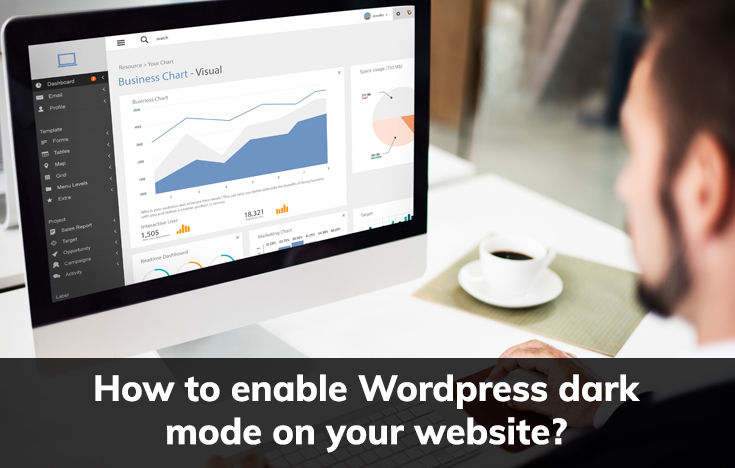
Leave a Reply